How to Use MetaTrader 5: Tutorial
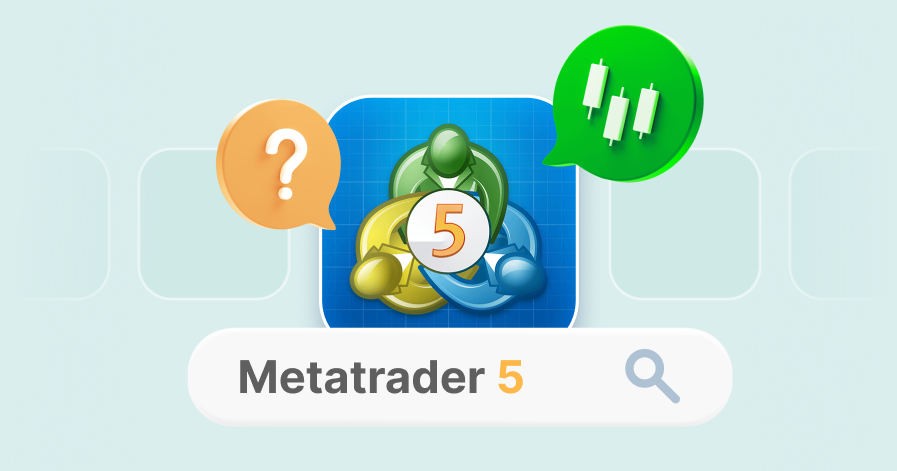
MetaTrader 5 is the latest version of high-end trading software from MetaQuotes. Superior trading features, technical & fundamental market analysis, and automated trading make it an excellent platform for experienced traders.
New to trading? Don’t worry, you can start trading with MT5 from scratch. Here is a quick step-by-step guide on how to install MT5, set it up, and open your first trade. Let’s go!
What is MetaTrader 5
MetaTrader 5, also known as MT5, is a free trading platform developed by MetaQuotes Software Corp. in 2010. It provides you with everything you need to trade the financial markets.
- MT5 is free to download and use.
- MT5 is fully customizable and user-friendly.
- MT5 offers free applications for automated trading.
- MT5 allows hedging positions.
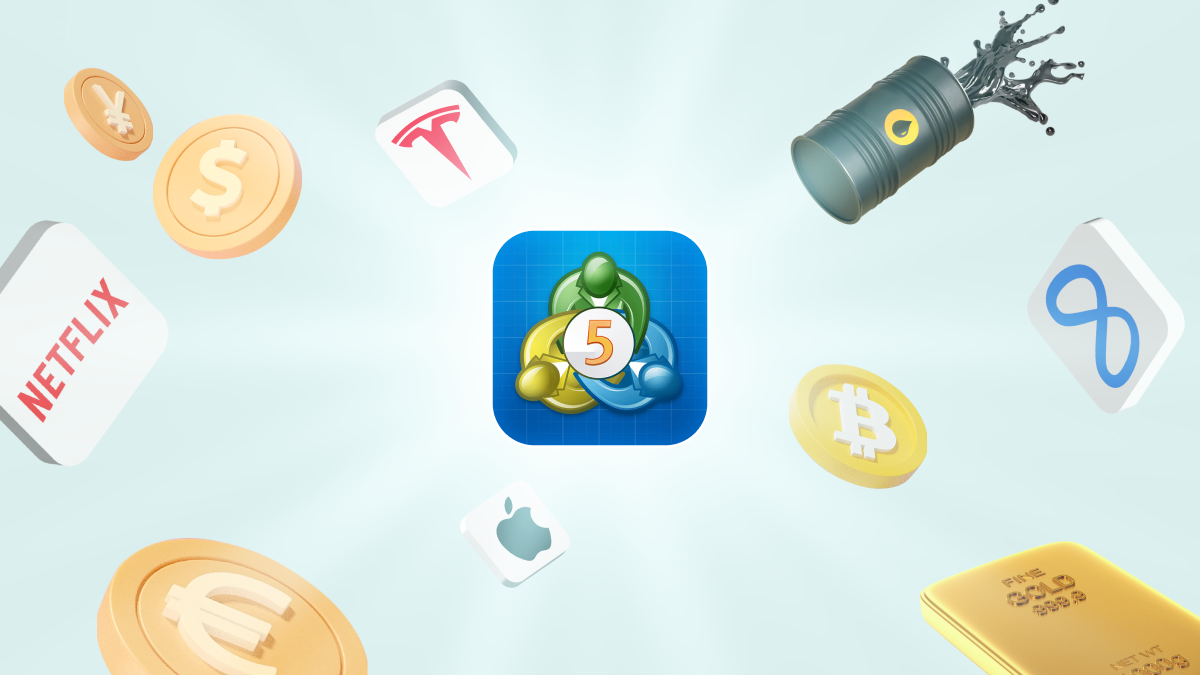
MetaTrader 5 vs MetaTrader 4
MetaTrader 5 is the direct successor to the extremely popular MetaTrader 4, but it doesn’t replace the previous platform as it is simply different. First of all, MT5 is a multi-asset trading platform, while MT4 is primarily used by Forex traders. MT5 allows you to trade all financial markets, including Forex, stocks, indices, commodities, metals, and even cryptocurrencies via CFDs.
In addition, MT5 has more trading functionalities than MT4. MT5 provides 38 technical indicators, while MT4 has 30. MT5 offers 44 graphical objects compared to 31 in MT4. MT5 has 21 timeframes, while MT4 has only 9. Moreover, only MT5 has a built-in Economic Calendar that helps traders track important financial announcements and forecast price moves.
Not sure which platform is best for you? Learn more about the differences between MT4 and MT5 in the article “MetaTrader 4 vs MetaTrader 5: Which is Better in 2022“.
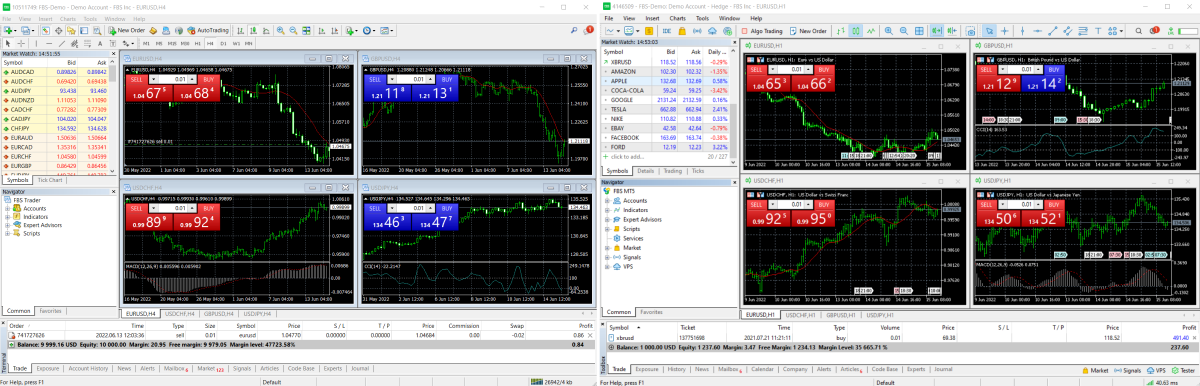
How to download MT5
You can install MetaTrader 5 on your PC, download the mobile app, or use the web trading platform.
Desktop
To install MetaTrader 5 for Windows:
- Download the MT5 installation file.
- Read and accept the License Agreement.
- Follow the on-screen instructions to complete the installation.
- Log in to your FBS account.
Although MT5 is not designed for iMac, you can still download and install it to start trading.
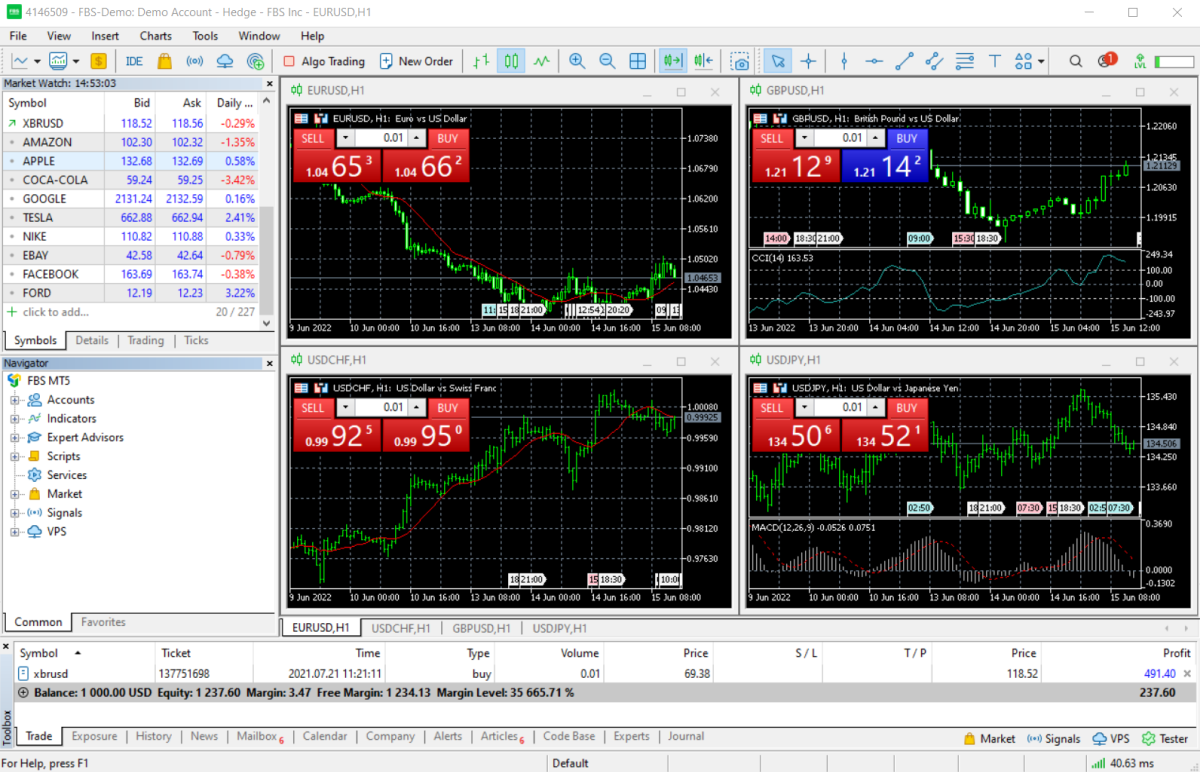
Mobile
To install MetaTrader 5 for Android or get MetaTrader 5 for iOS:
- Visit Google Play or App Store and search for “MetaTrader 5”.
- Click Install.
Open the MT5 app and log in to your FBS account.
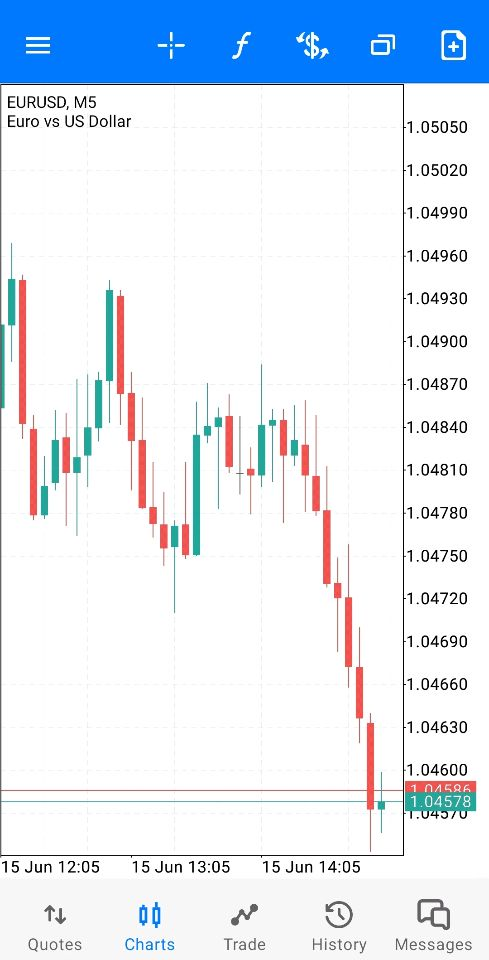
WebTrader
This version runs in your browser and does not require any downloads. Just open the MT5 WebTrader and log in to your FBS account.
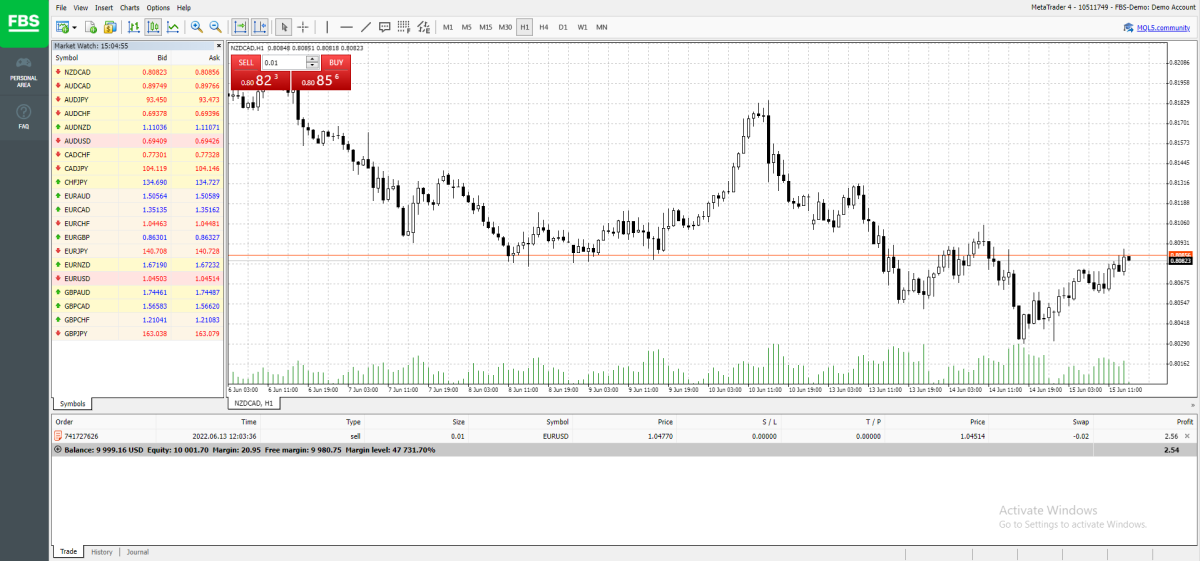
In all of the above methods, you need a trading account opened with a broker, e.g., with FBS. The broker provides access to the market, while MT5 is just a platform that provides the necessary tools for making trades.
How to use MT5
When you first open the MT5 terminal, you will see a start screen consisting of six windows.
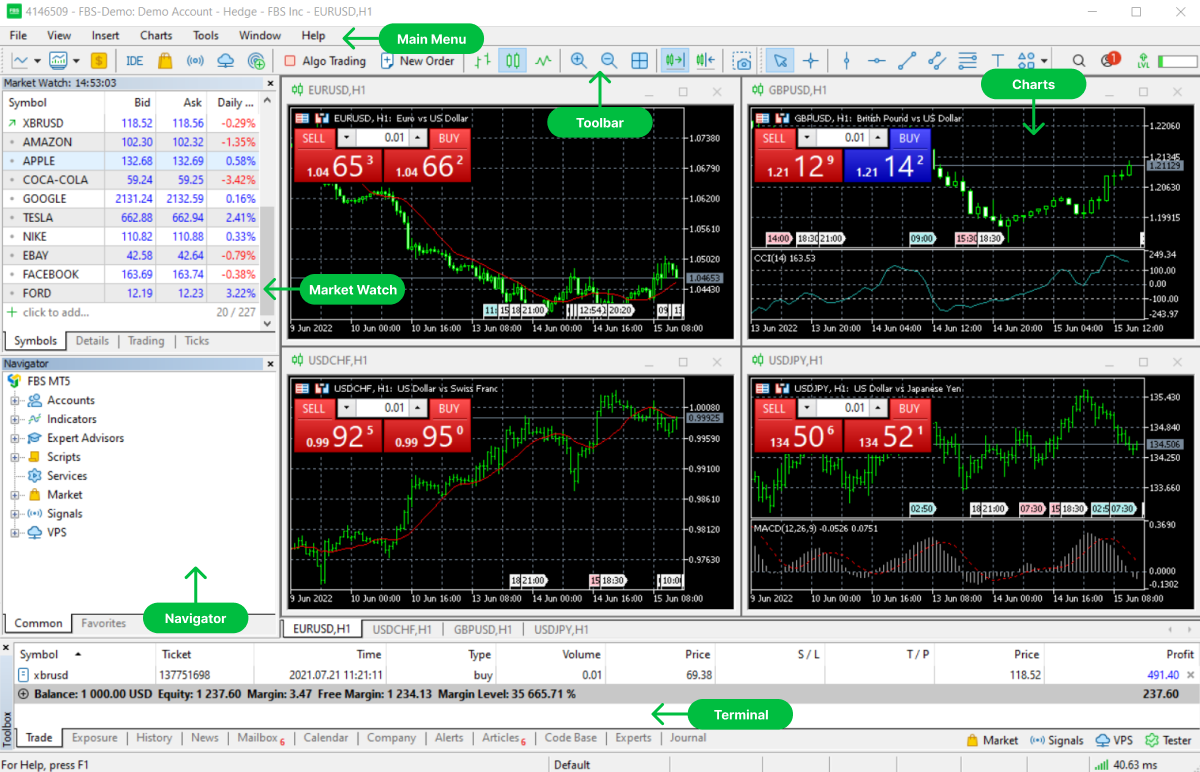
The Main Menu is located at the very top of the screen. It is used to switch between accounts, choose the preferred MT5 language, customize the current toolbars, add indicators and objects to your charts, view the MT5 user guide, etc.
The Toolbar window contains small buttons or shortcuts for the most used commands to manage the charts and technical indicators. There are three toolbars: Standard, Line Studies, and Timeframes.
The Charts window displays the price of the selected assets. There are four chart windows by default, but you can open up to 100 charts at the same time. You can also trade directly from the charts as well as use any indicators on drawing tools on them.
The Market Watch window contains a list of the available trading instruments and their Bid and Ask prices, and Daily Change (%). Ask price is the level at which the seller is ready to sell, and bid price is the level at which a buyer is ready to buy.
The Navigator window provides quick access to your Live and Demo accounts, indicators, Expert Advisors, scripts, market, signals, and VPS.
Finally, the Terminal window allows you to work with your trade positions – open, close, and modify them. News, calendar, account history, alerts, etc. are also grouped in this window.
How to open a position in MT5
To open an order, click New Order on the Toolbar at the top of the screen. You will see the Order window. Now you need to set up an order the way you want, using the following options.
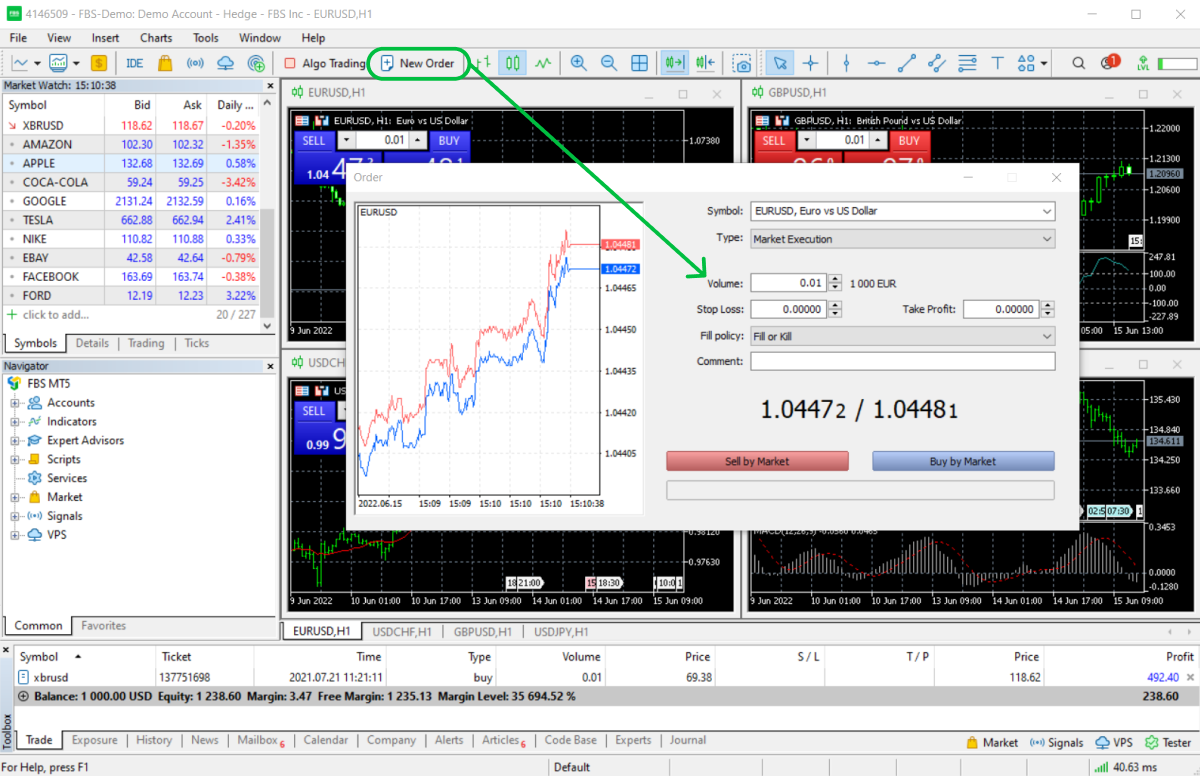
- Symbol: Select the instrument for which you want to open the position.
- Type: Choose Instant Execution if you want to place the trade immediately at the current price. Alternatively, select Pending Order if you want to place a trade when the price reaches a certain level.
- Volume: Select the trade volume in lots (when trading Forex, 1.00 lot is equal to 100 000 units of currency).
- Stop Loss and Take Profit: Enter the level to execute a trade (once the instrument reaches this level, your trade will be closed automatically). This is optional.
- Fill policy: Choose Fill or Kill if you want a trade to be executed only in the specified volume. Alternatively, select Immediate or Cancel if you want to execute a deal with the volume maximally available in the market within that indicated in the order.
- Comment: Leave a comment regarding your trade. This is optional.
Once you’ve done with the settings, open an order in the preferred direction. If you think the price will go up, click Buy. If you expect the price will go down, click Sell. Your trade is now successfully placed!
How to monitor and modify your positions in MT5
To monitor your open positions and pending orders, open the Trade tab in the Terminal window at the bottom of the screen. All your trades will be listed here.
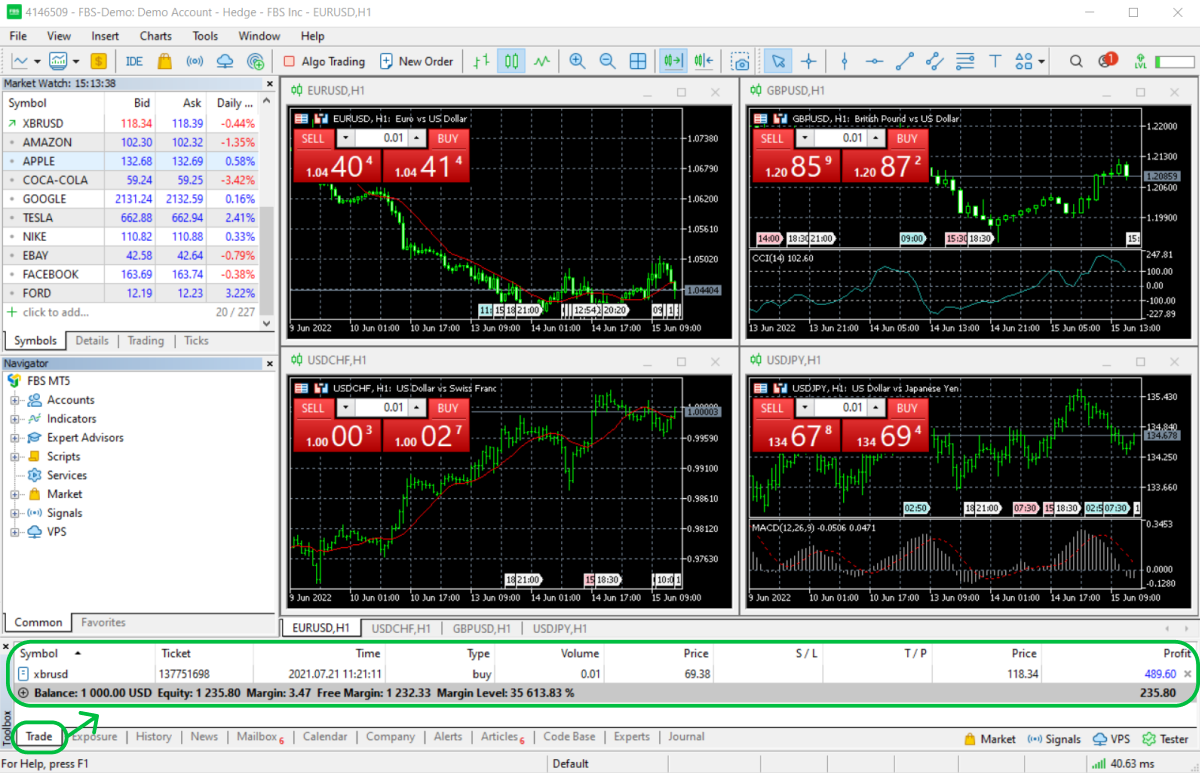
You can also modify your position and add or edit Stop Loss and Take Profit levels. Right-click on the position or pending order you want to edit and select Modify or Delete. Or simply double-click on your order. Then, edit your Stop Loss or Take Profit levels in the window that appears. Click the big Modify button to confirm your changes.
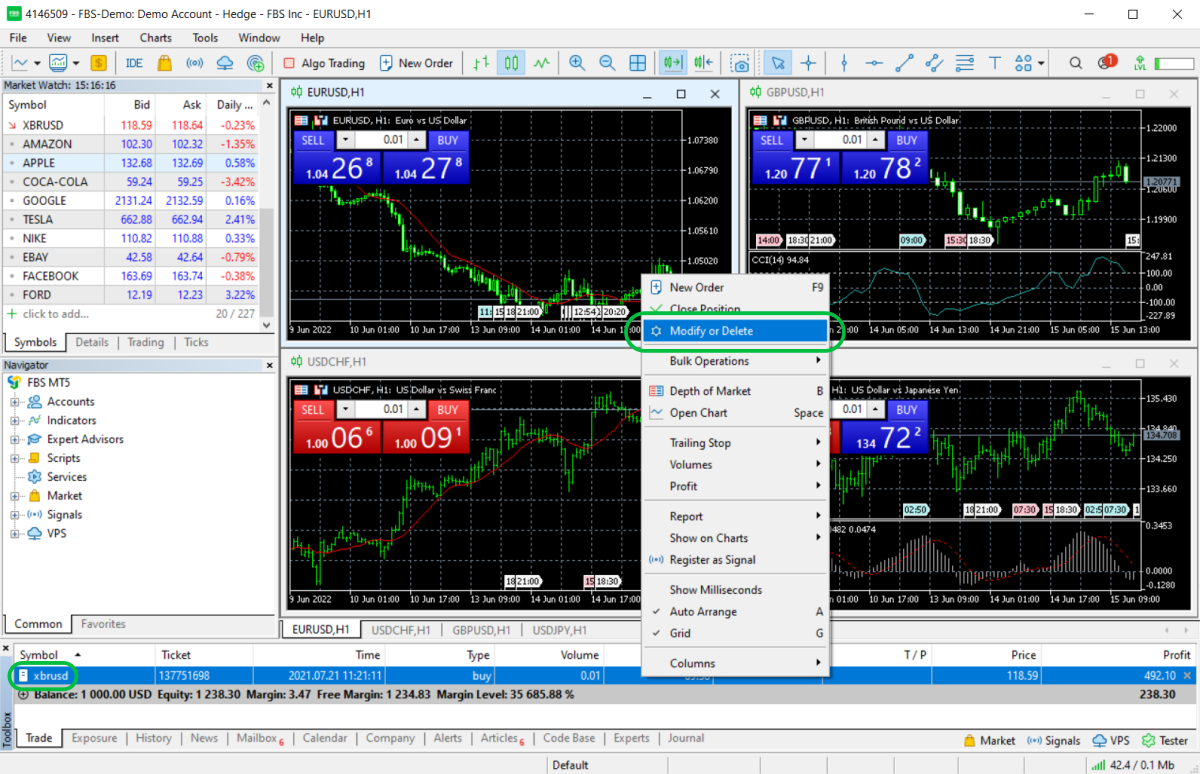
How to close a position in MT5
To close your position, open the Trade tab in the Terminal window at the bottom of the screen. Right-click on the position you want to close and select Close Position. You can also click the small x on the far right.
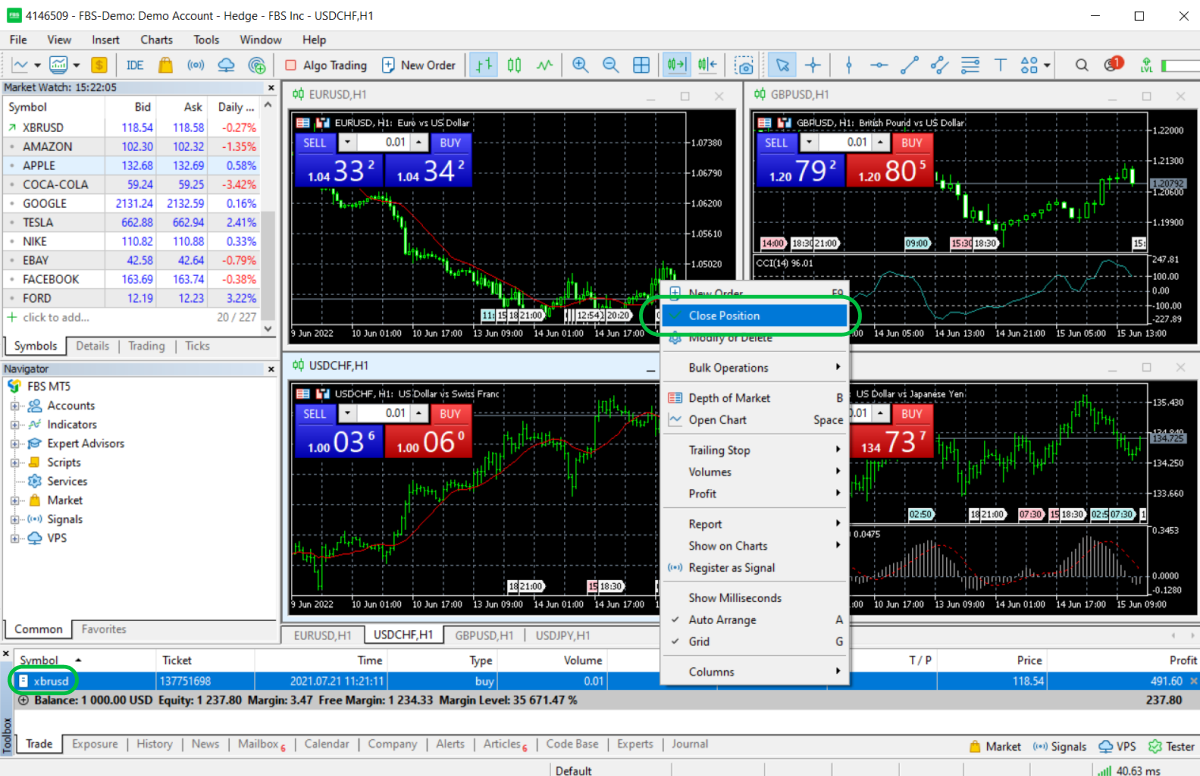
Attention: a position will be closed automatically if the price reaches the Stop Loss or Take Profit level.
How to trade stocks in MT5
Trading stocks in MT5 is no different from trading any other instruments. To open an order, click New Order on the Toolbar and choose a stock to trade. Now you need to set up an order in the Order window. Please refer to the section “How to open a position in MT5” (see above) for full details. Once you’ve done with the settings, open an order in the preferred direction. If you think the stock price will go up, click Buy. If you expect the price will go down, click Sell. Your trade is now successfully placed!
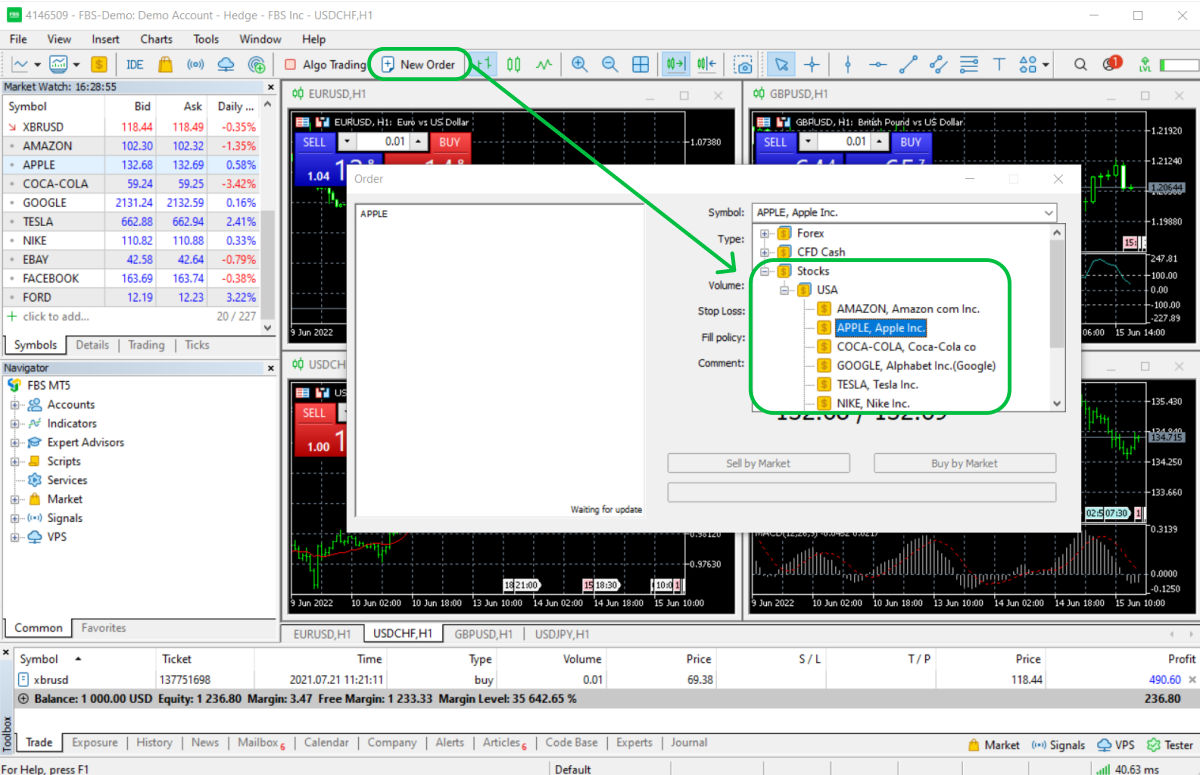
Algorithmic trading in MT5
Algorithmic trading (also called algo trading or automated trading) is a strategy of executing orders using automated pre-programmed trading instructions. In MT5, these programs are called Expert Advisors or EAs. Algorithmic trading helps to eliminate emotions in trading activities and stick to the chosen strategy despite stress or weariness. You can find full instructions on how to program your first trading algorithm with MQL5 in FBS webinar: Introduction to algo trading.
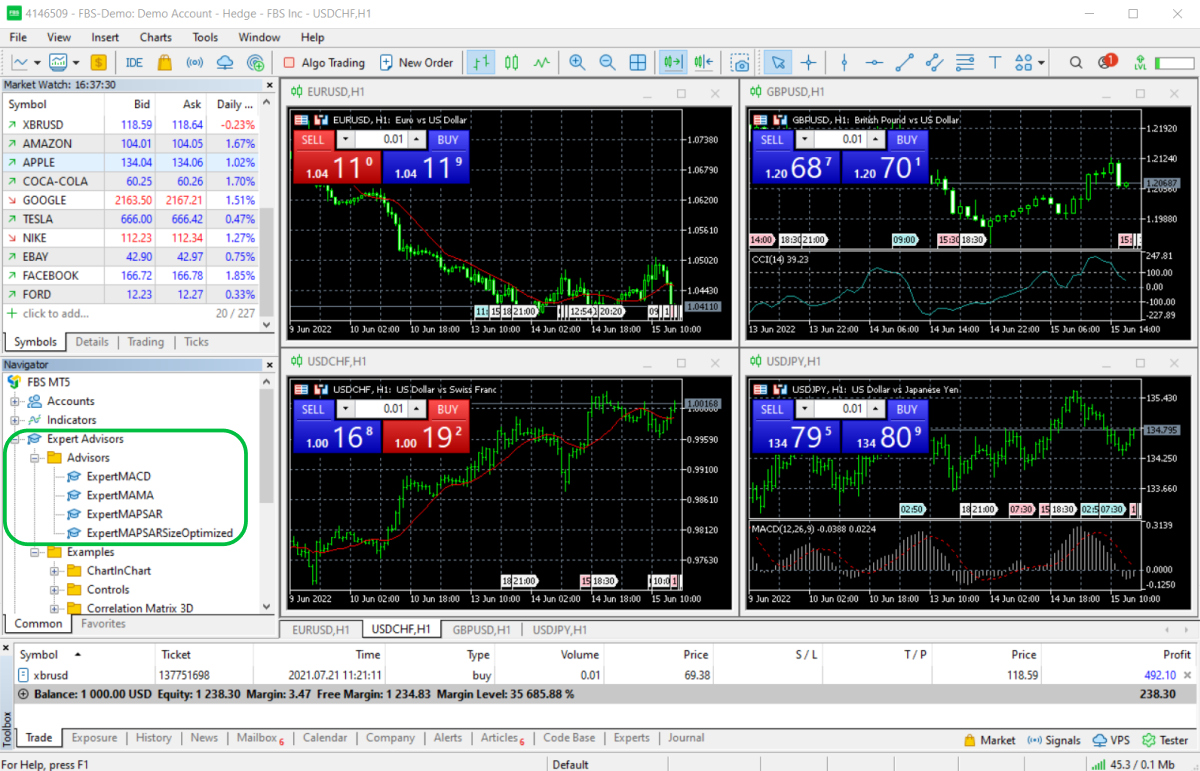
FAQ
Is MetaTrader 5 free?
Yes, MT5 is completely free to download and use. There are no fees or charges for using the trading platform.
Is MetaTrader 5 safe?
Yes, MT5 is safe and trustworthy. To be sure, download the MT5 trading platform from FBS or go to the MetaTrader 5 official website.
Can I trade crypto in MetaTrader 5?
Yes, you can trade cryptocurrencies in MT5. Just open a Crypto account and trade Bitcoin, Ethereum, and other digital coins with FBS.
Which platform is better for me, MT4 or MT5?
Both MT4 and MT5 platforms are popular among traders. In short, if you are new to trading, MT4 is the right choice. The basic functions in MT4 are more than enough for trading. If you already have trading experience, try MT5 as it has more features. FBS broker provides access to both MetaTrader 4 and MetaTrader 5.
How to make a deposit in MetaTrader 5?
If you want to start trading, you have to make a deposit not to MT5 but to an account opened with a broker, such as FBS. MT5 is just a trading platform for making trades.
How to withdraw money from MetaTrader 5?
If you want to withdraw money from your trading account, go to your broker’s website or app and request a withdrawal there. MT5 is just a trading platform for making trades.




